Create Production environment in Elastic Beanstalk
-
Go to AWS Management Console
-
Search key word
Elastic Beanstalkand select.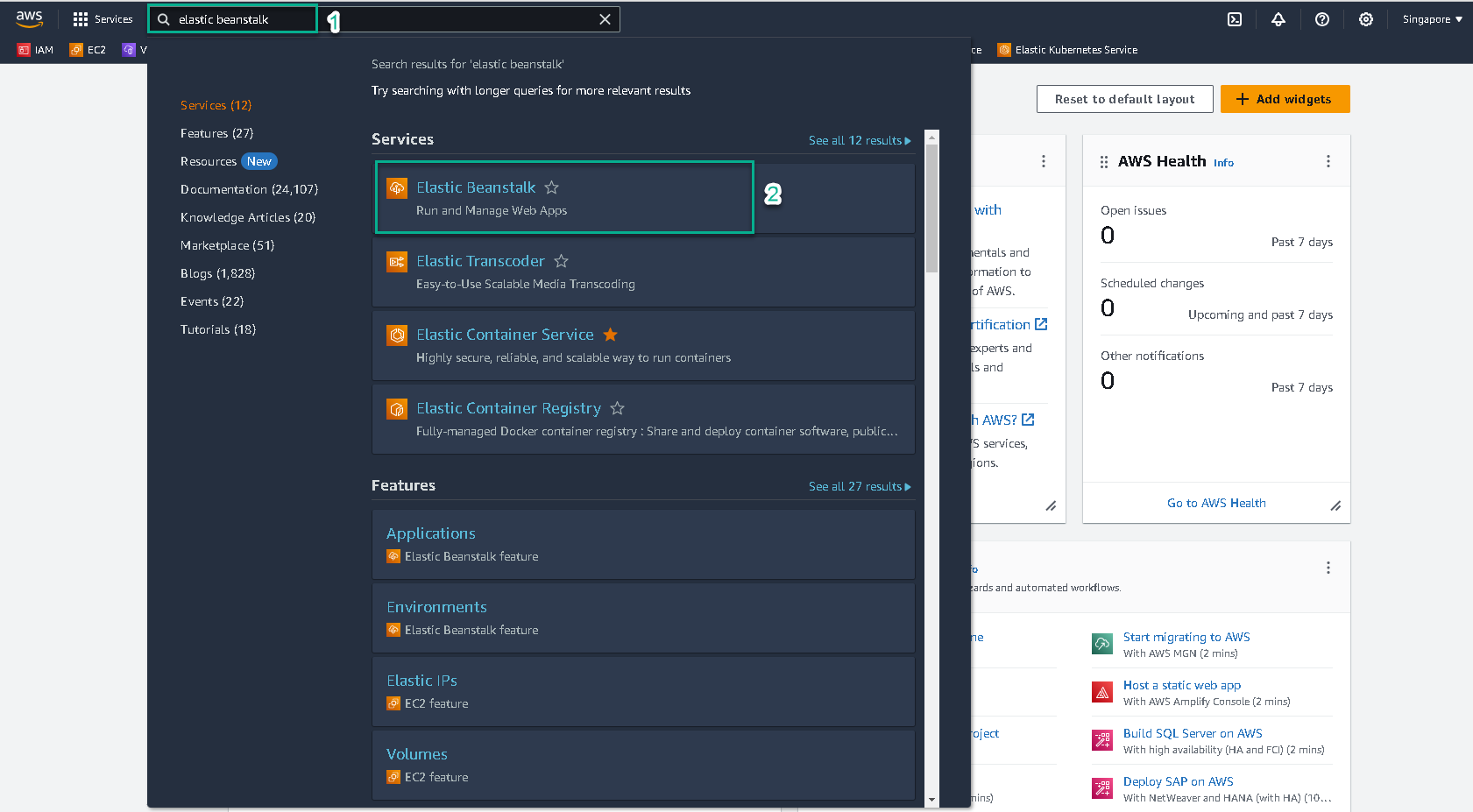
-
Click Application and click to application name was created.
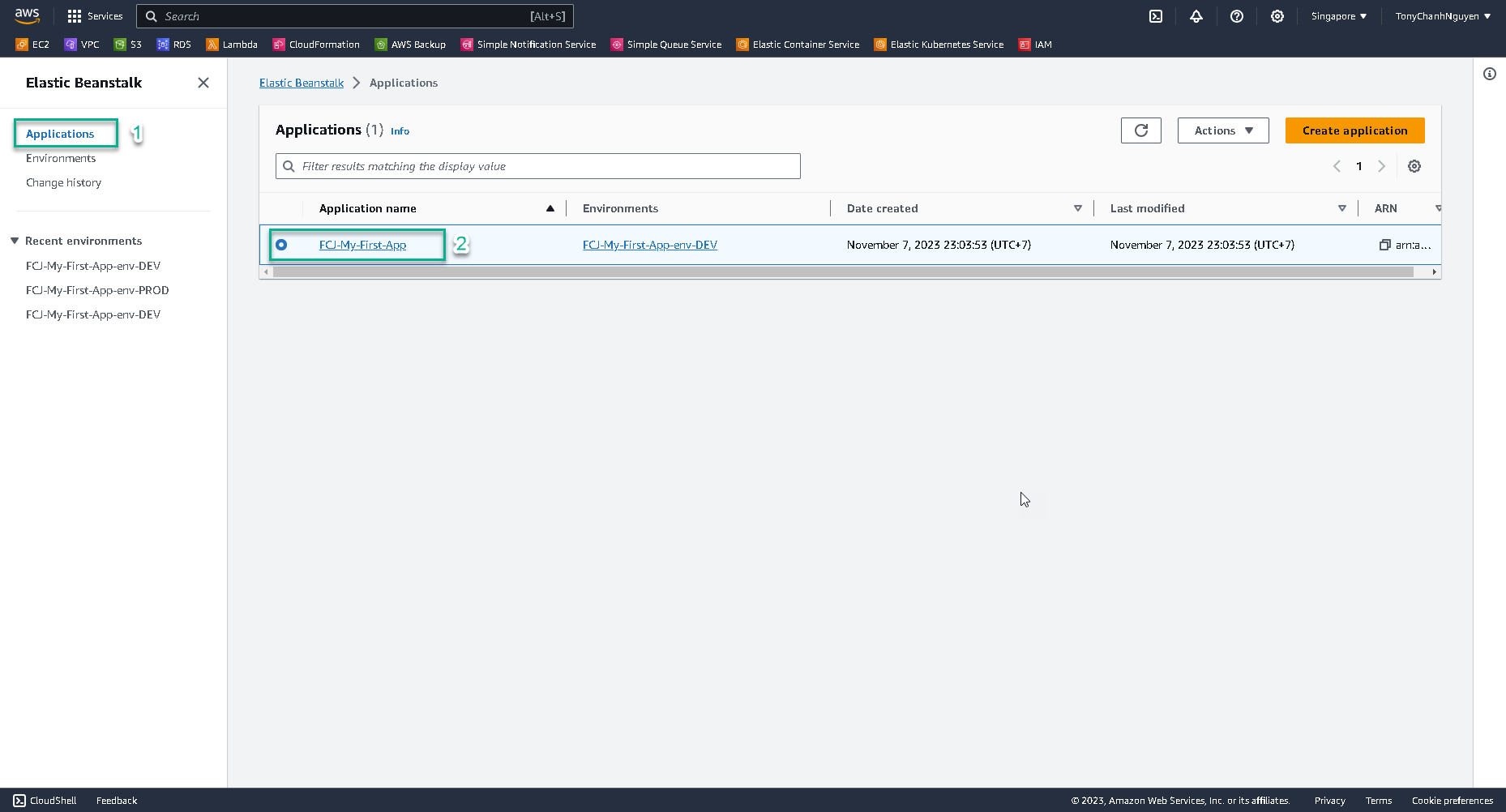
-
Click Create environment to create Production environment.
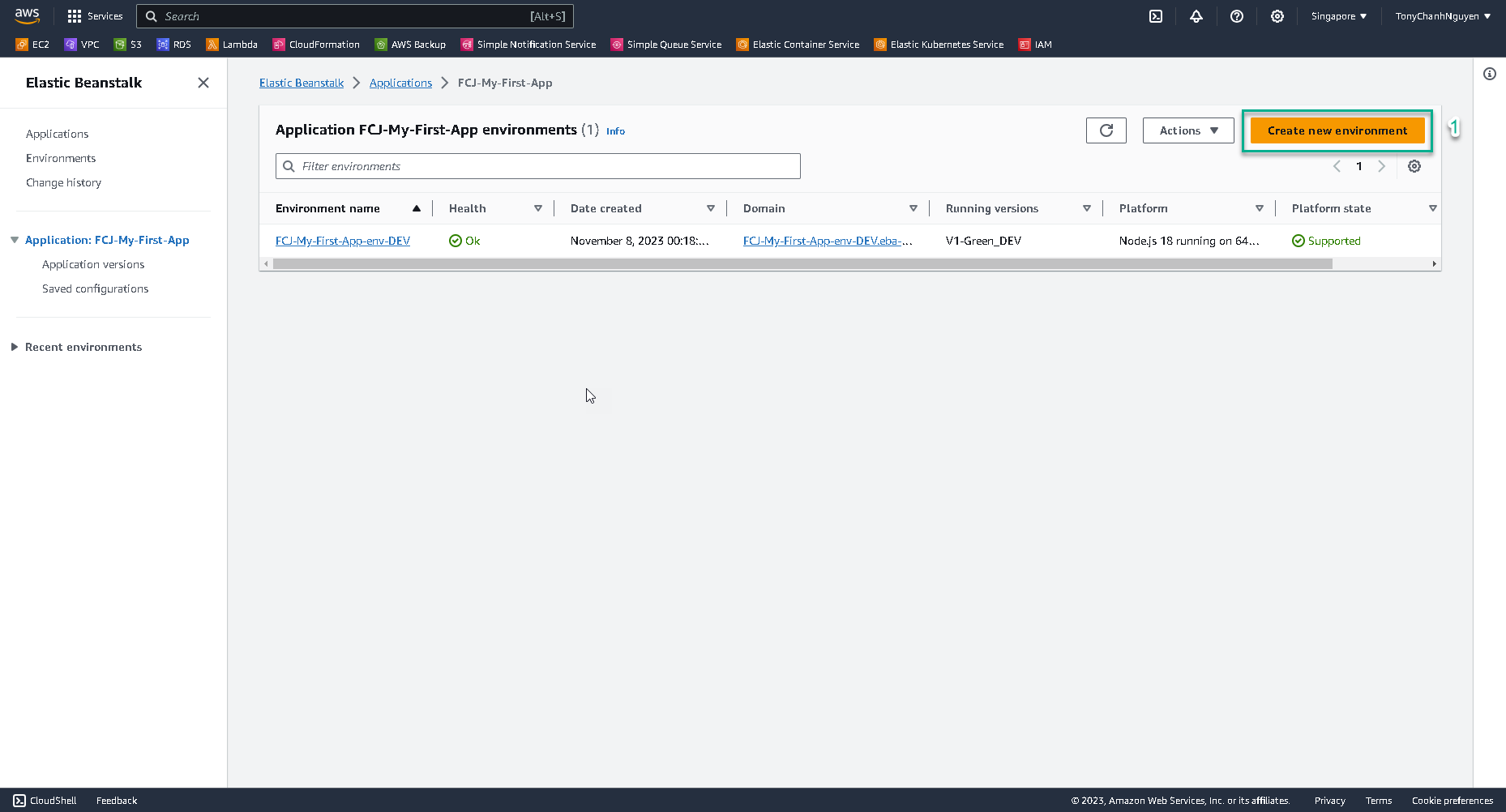
-
Input the name of environment
FCJ-My-First-App-env-PRODat Environment name.- Choose NodeJS at Platform.
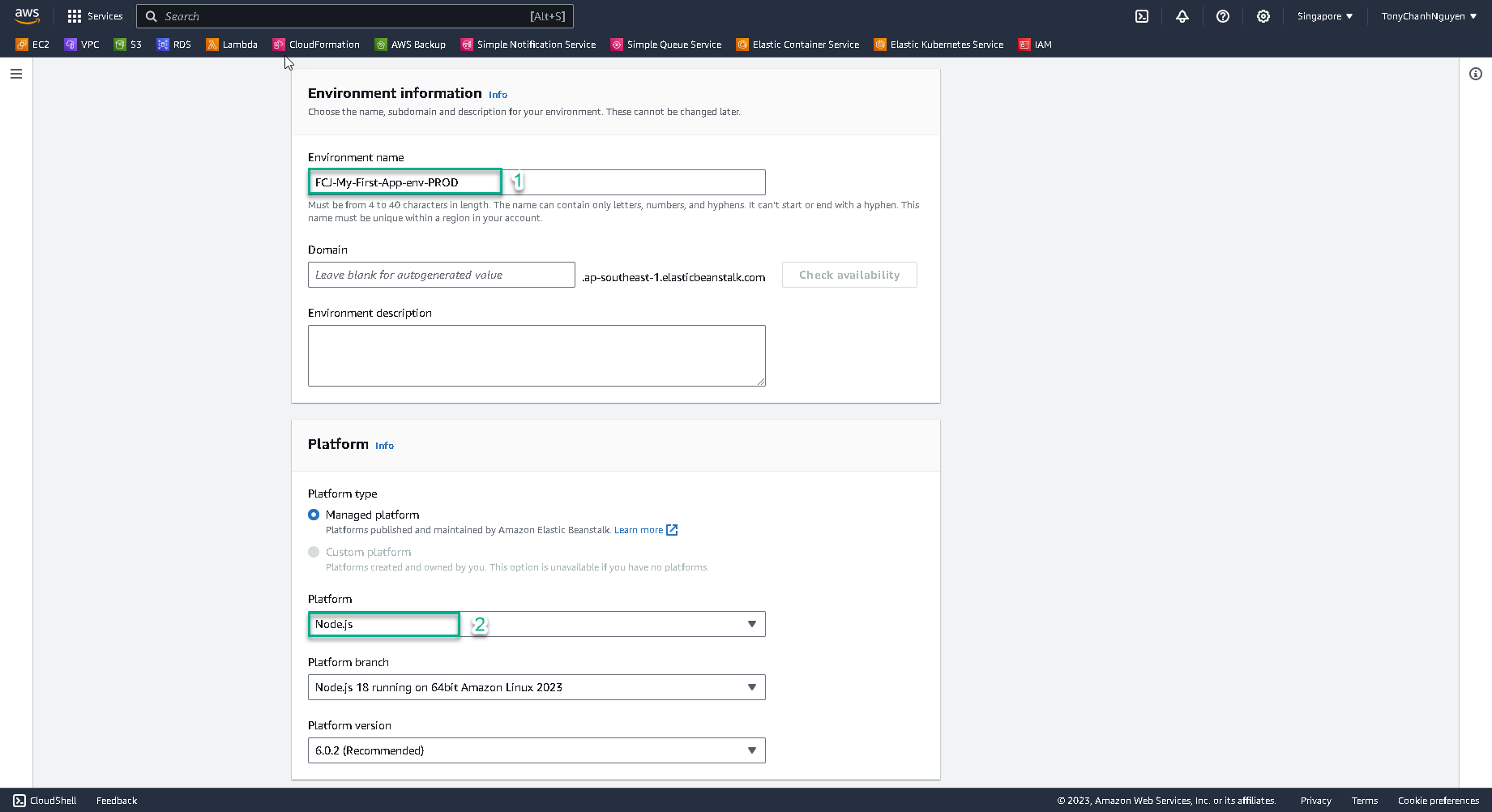
- Choose Upload your code at Application code
- Input
V1-GREEN-PRODat Version label - Choose Local file and click Choose file button to upload your code.
- Select the nodejs.zip file that you had downloaded.
- Choose High availability at Presets.
- Then click Next to go to next step.
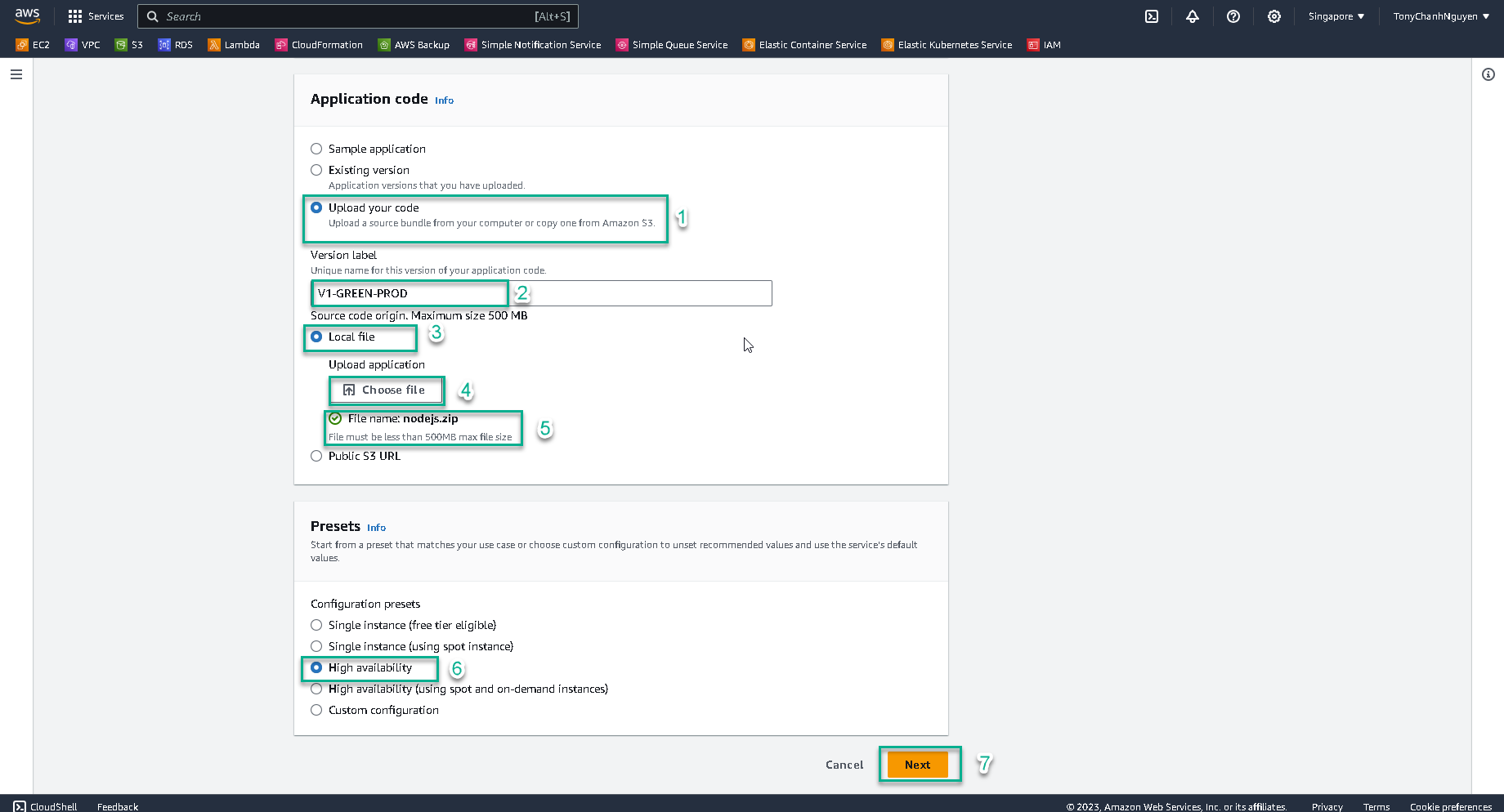
- Choose NodeJS at Platform.
-
In Configure service access interface:
- At Service role, choose Use an existing role.
- At Existing service roles, select role aws-elasticbeanstalk-service-role.
- At EC2 key pair, select FCJ-KeyPair.
- At EC2 instance profile, select role aws-elasticbeanstalk-ec2-role.
- Then click Skip to review to go to next step.
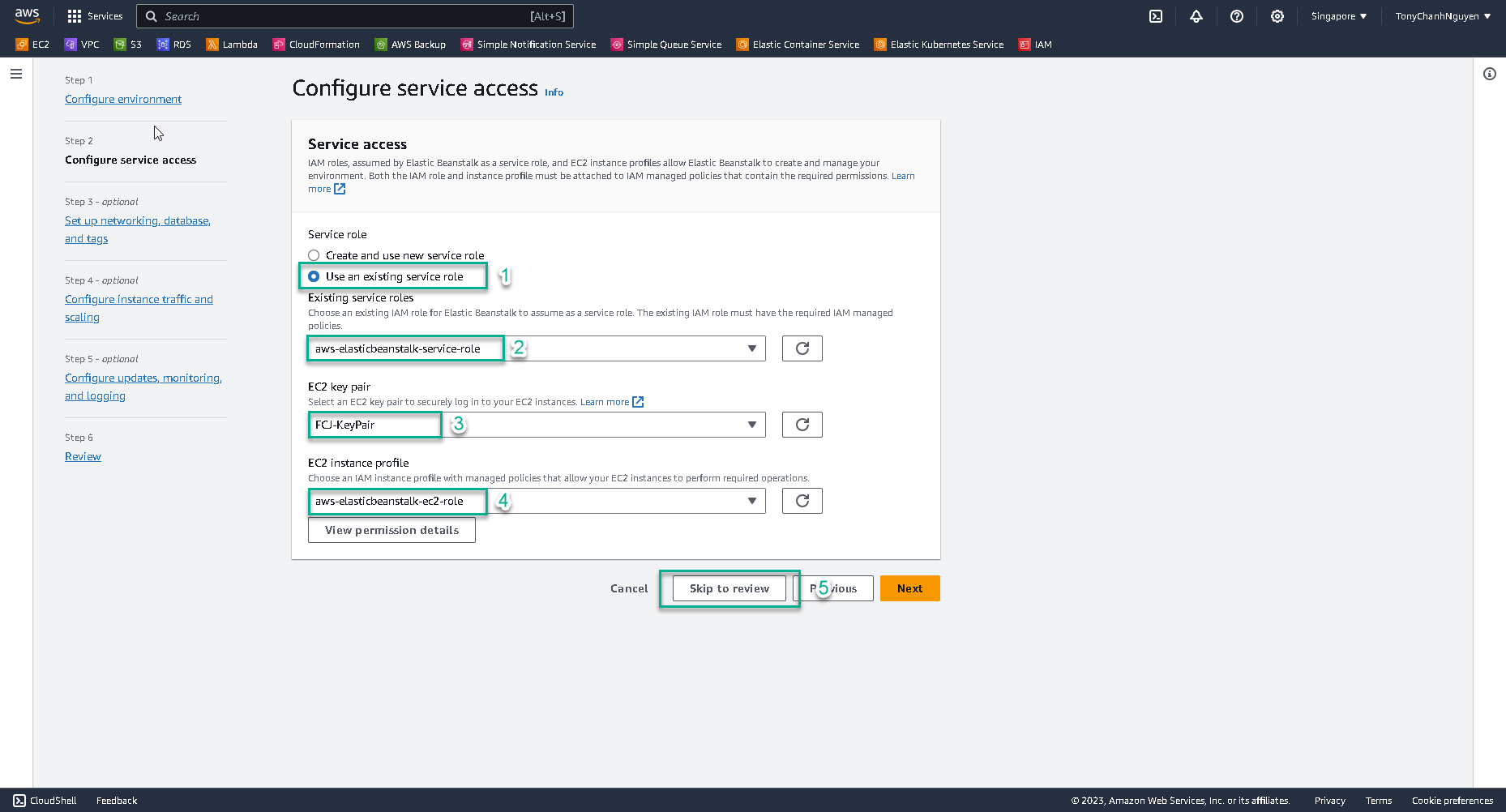
-
Scroll down and click Submit to create environment.
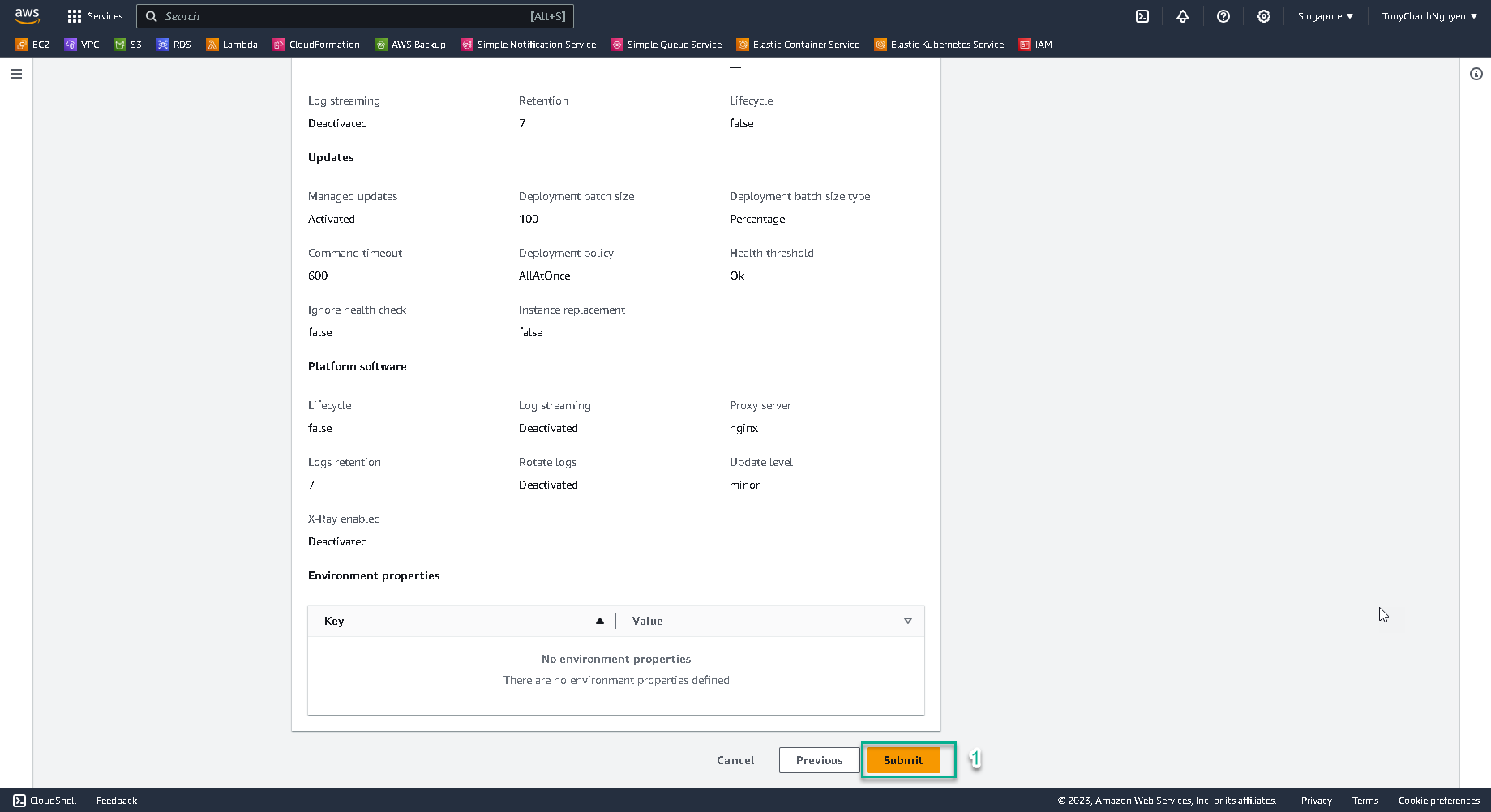
-
Check the result, the environment is creating.
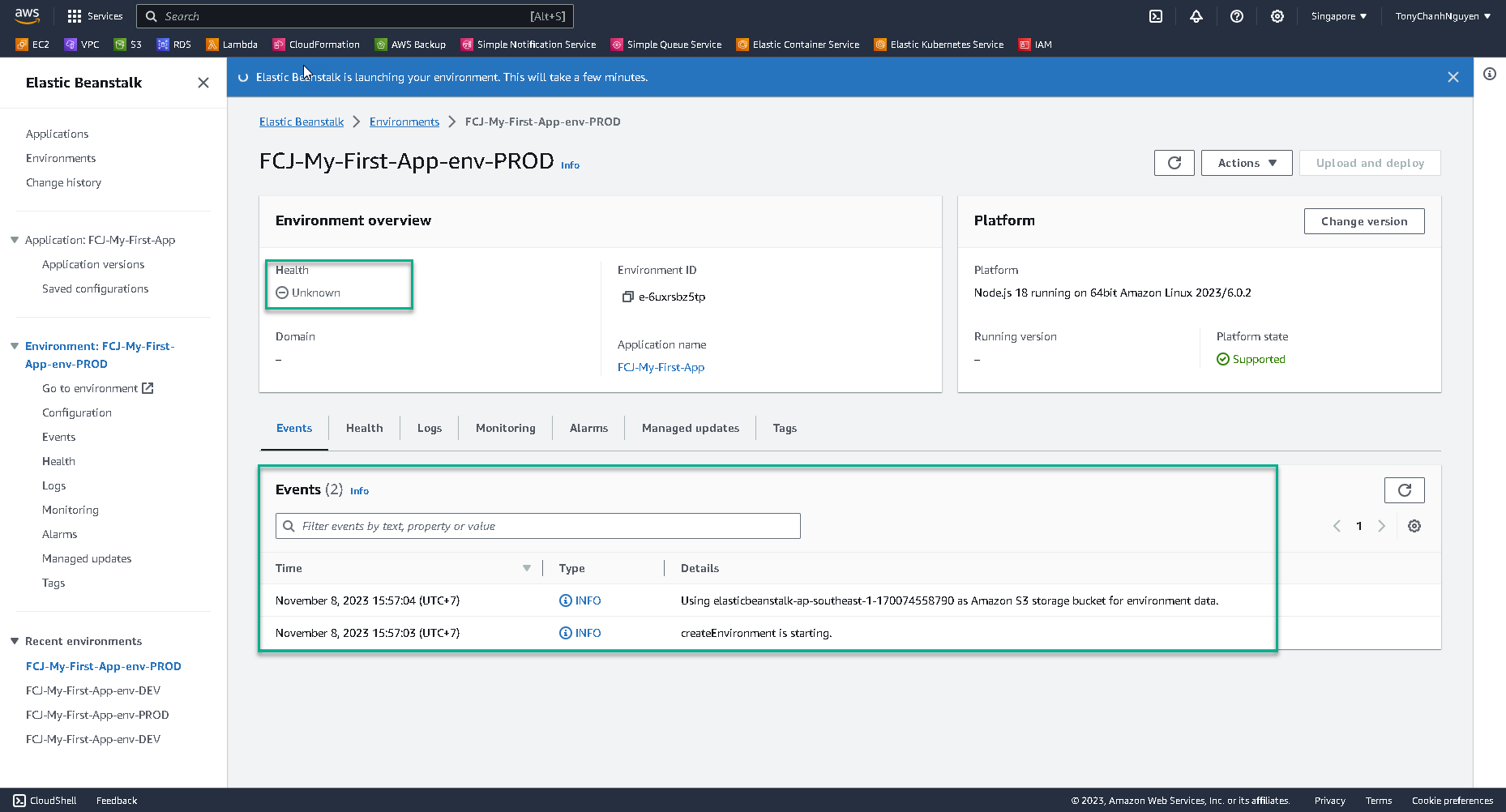
This process will take you about 5 minutes to finish.
-
See the result after the environment is created successfully.
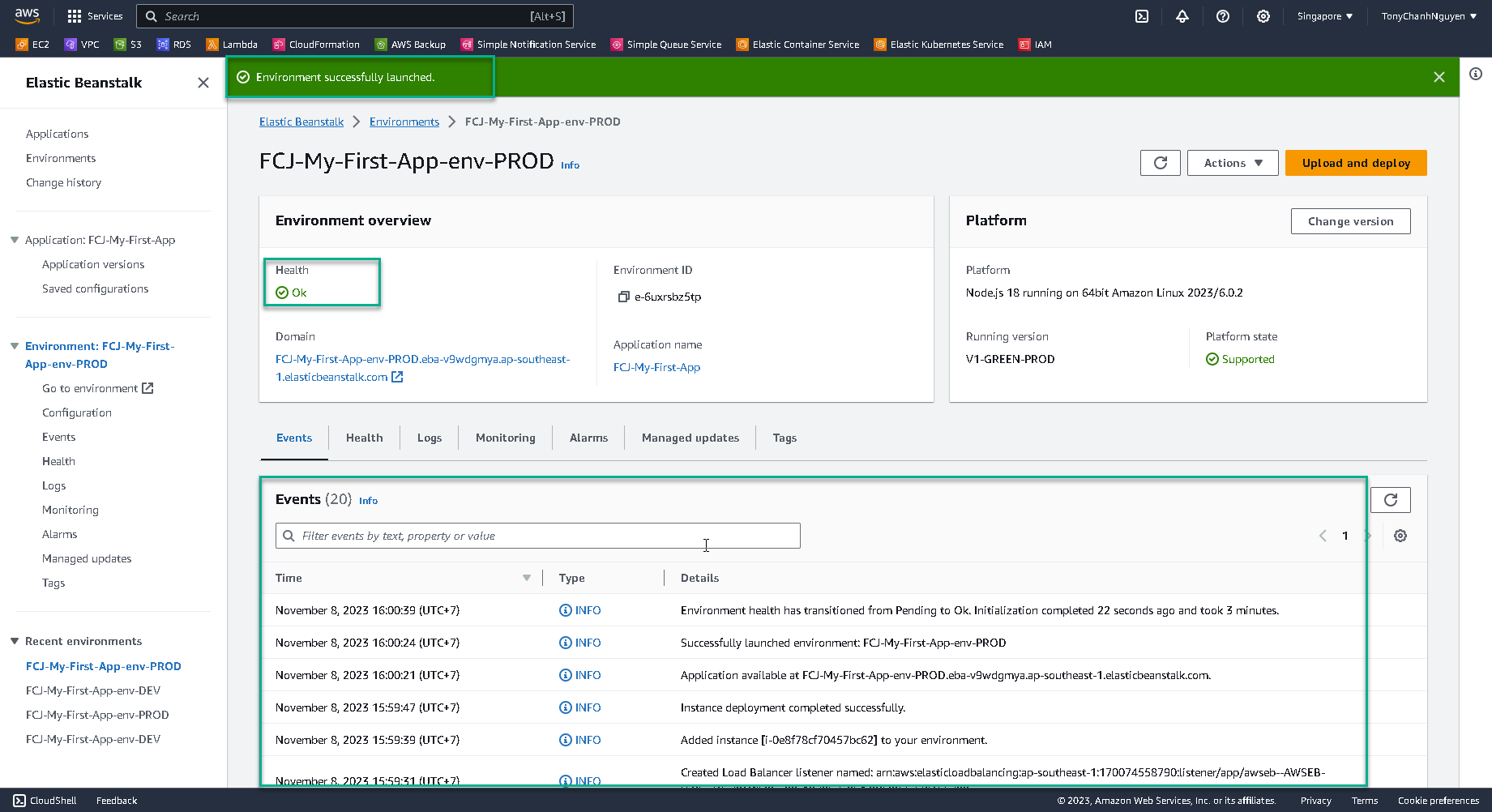
-
Click to Domain of environment to see the result.
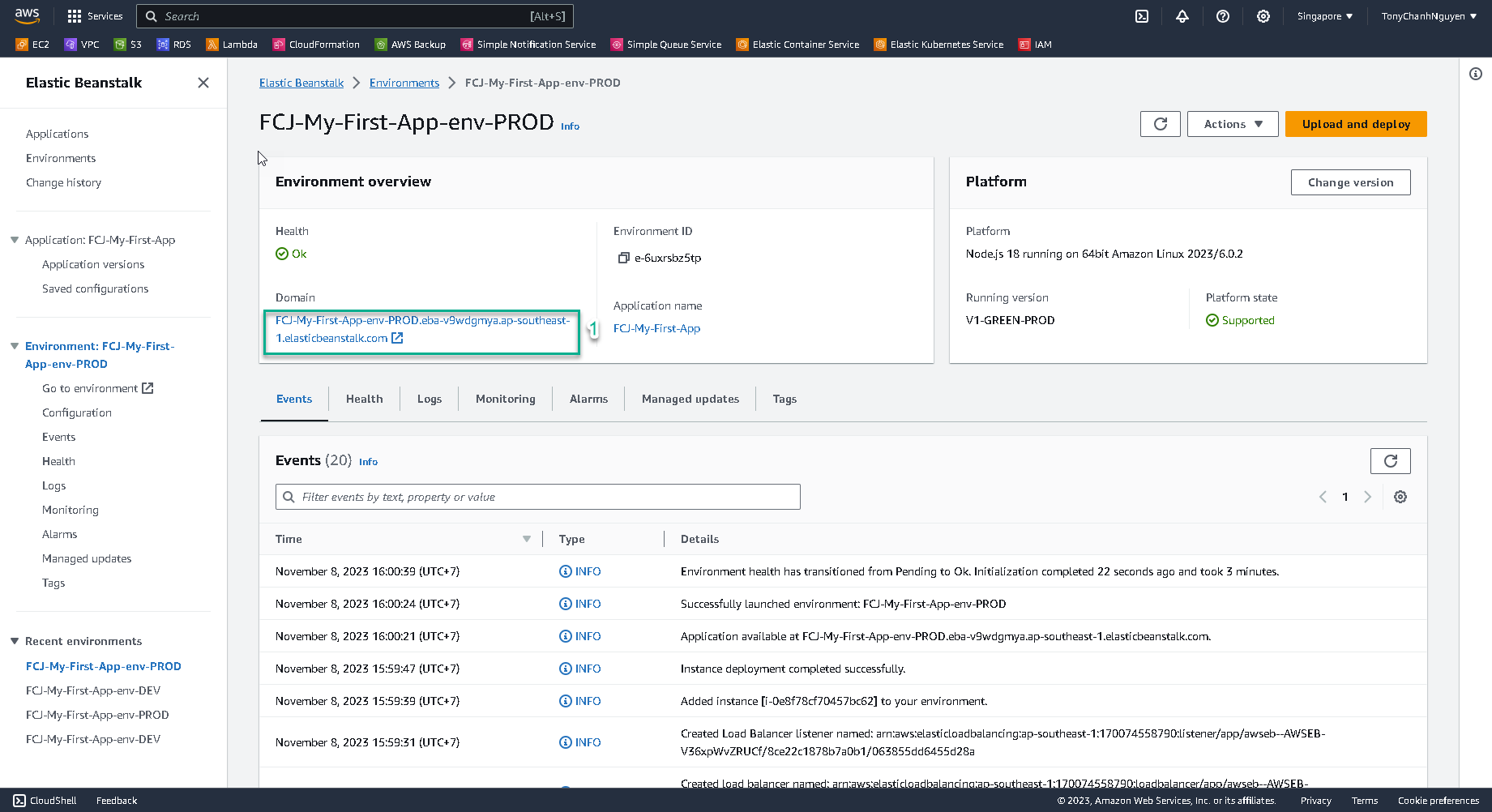
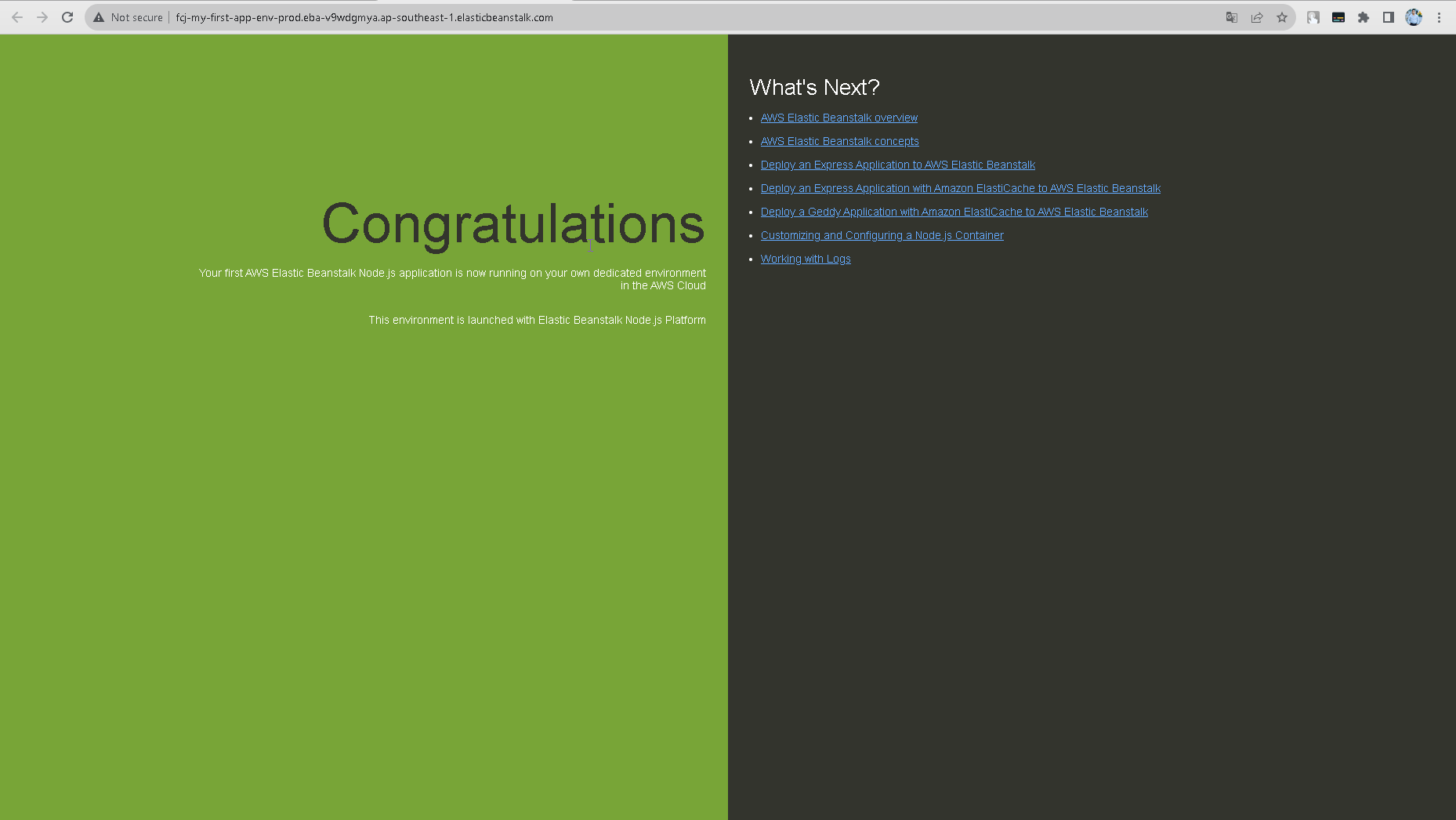
Remember that the background of your application now is Green.
-
Navigate to EC2 Dashboard.
-
Click to Instance. You will see the instance name FCJ-My-First-App-env-PROD had been provisioned by Elastic Beanstalk.
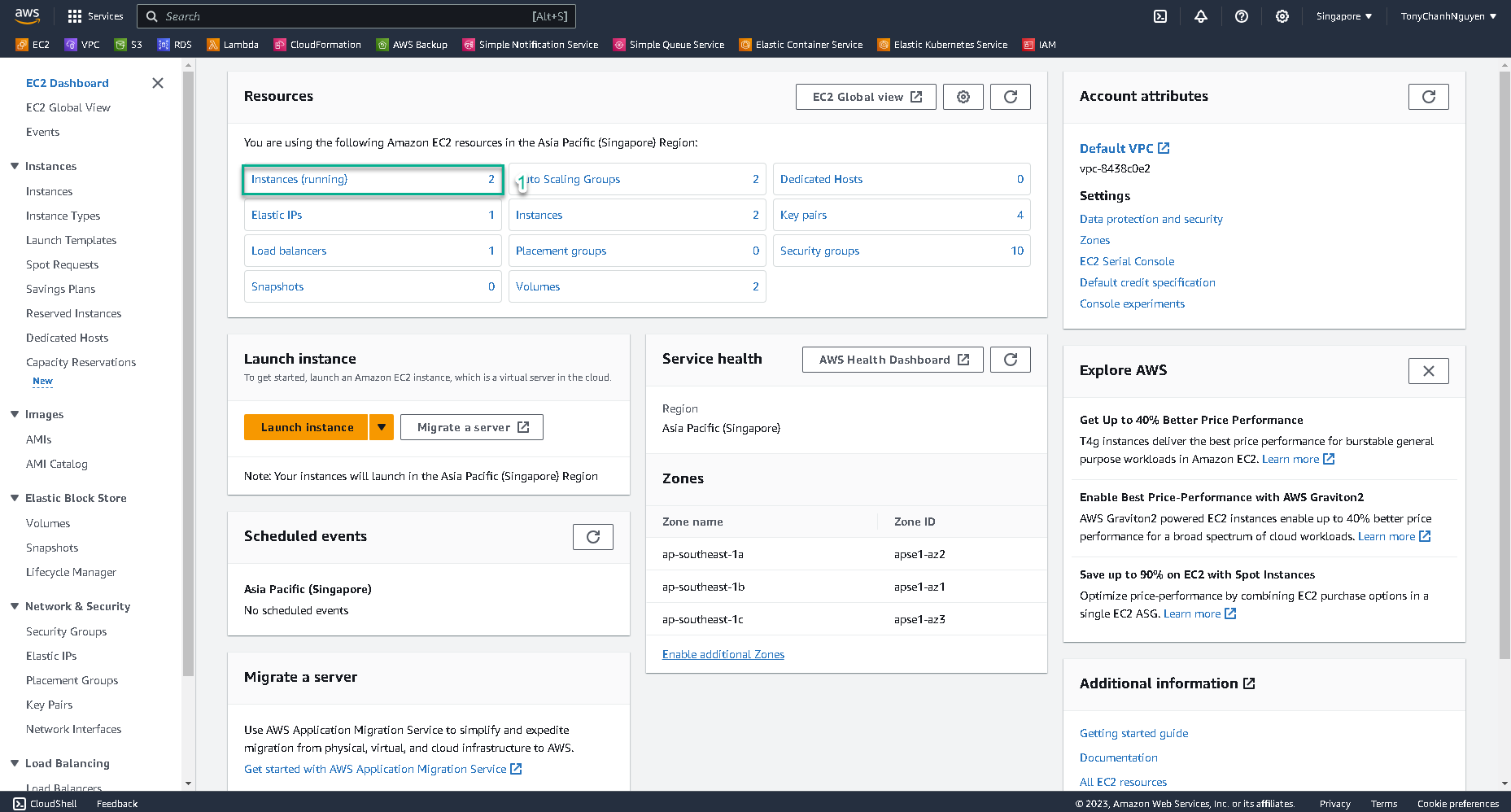
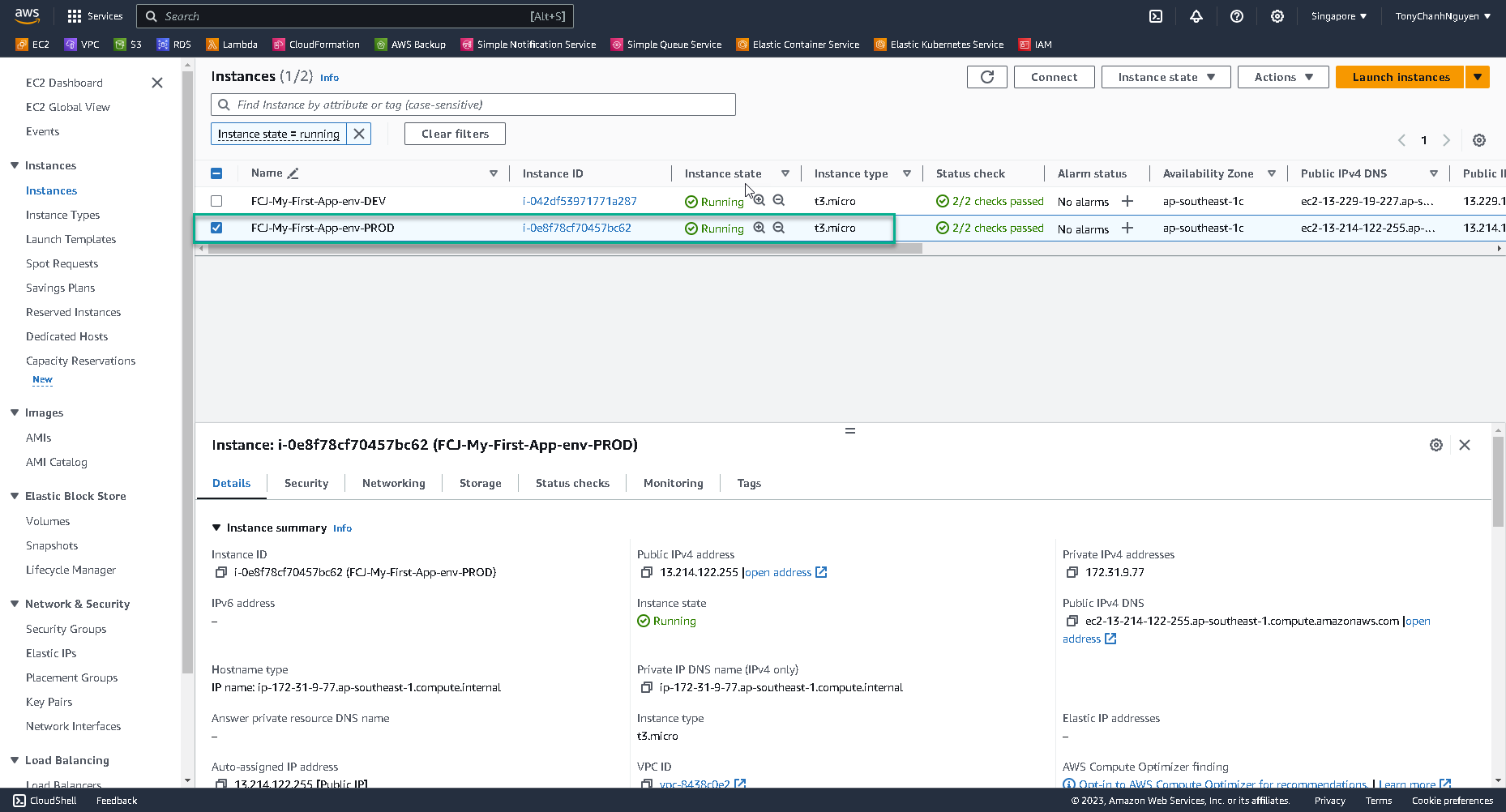
-
Click to Auto Scaling Groups, you will see two ASGs are created.
- The ASG with Max = 4, belongs to FCJ-My-First-App-env-PROD environment.
- The ASG with Max = 1, belongs to FCJ-My-First-App-env-DEV environment.
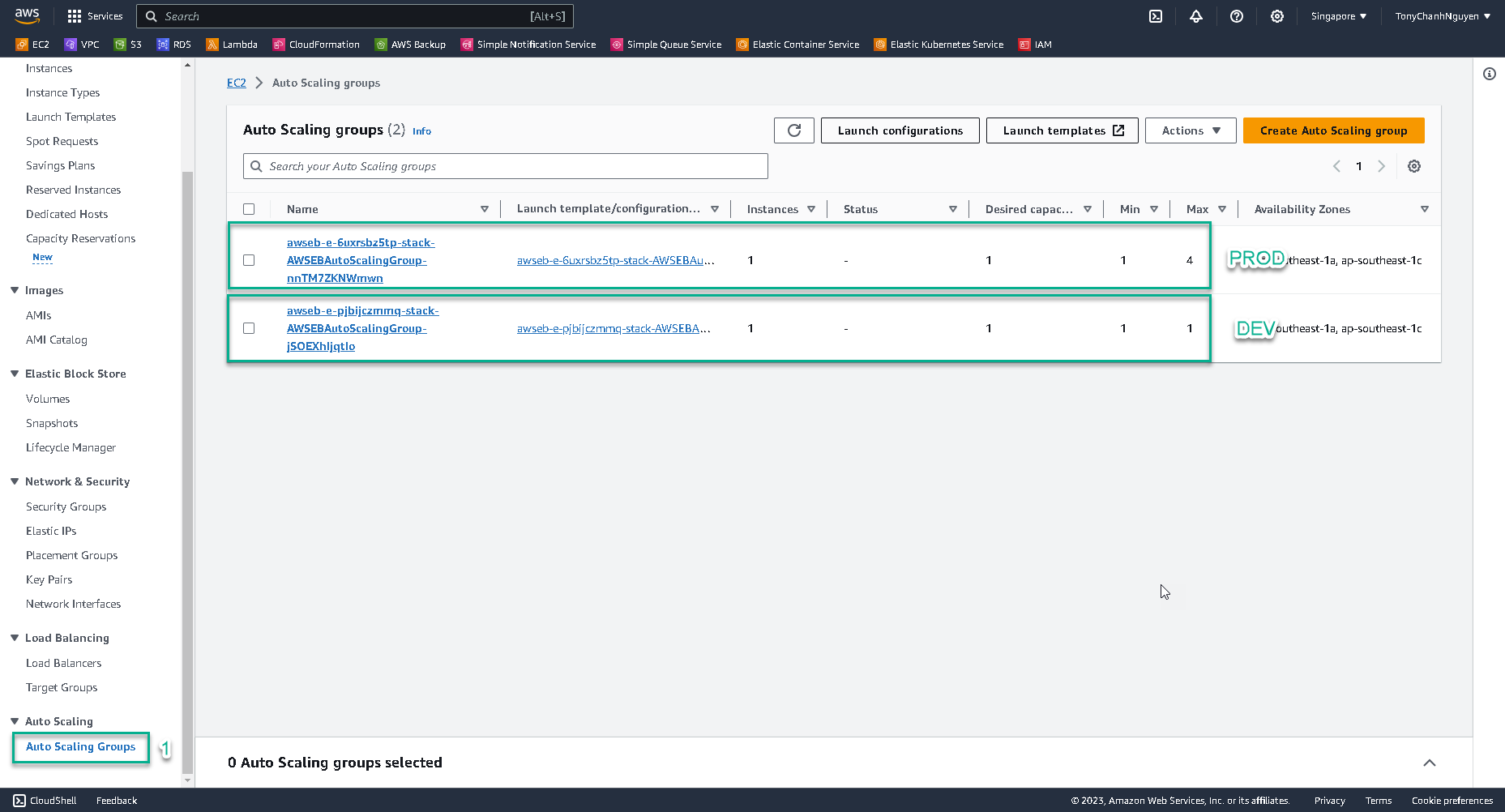
-
Click to Load Balancers, you will see an ALB is created.
- Select ALB.
- Click Listeners and rules tab.
- Click to the target group below.
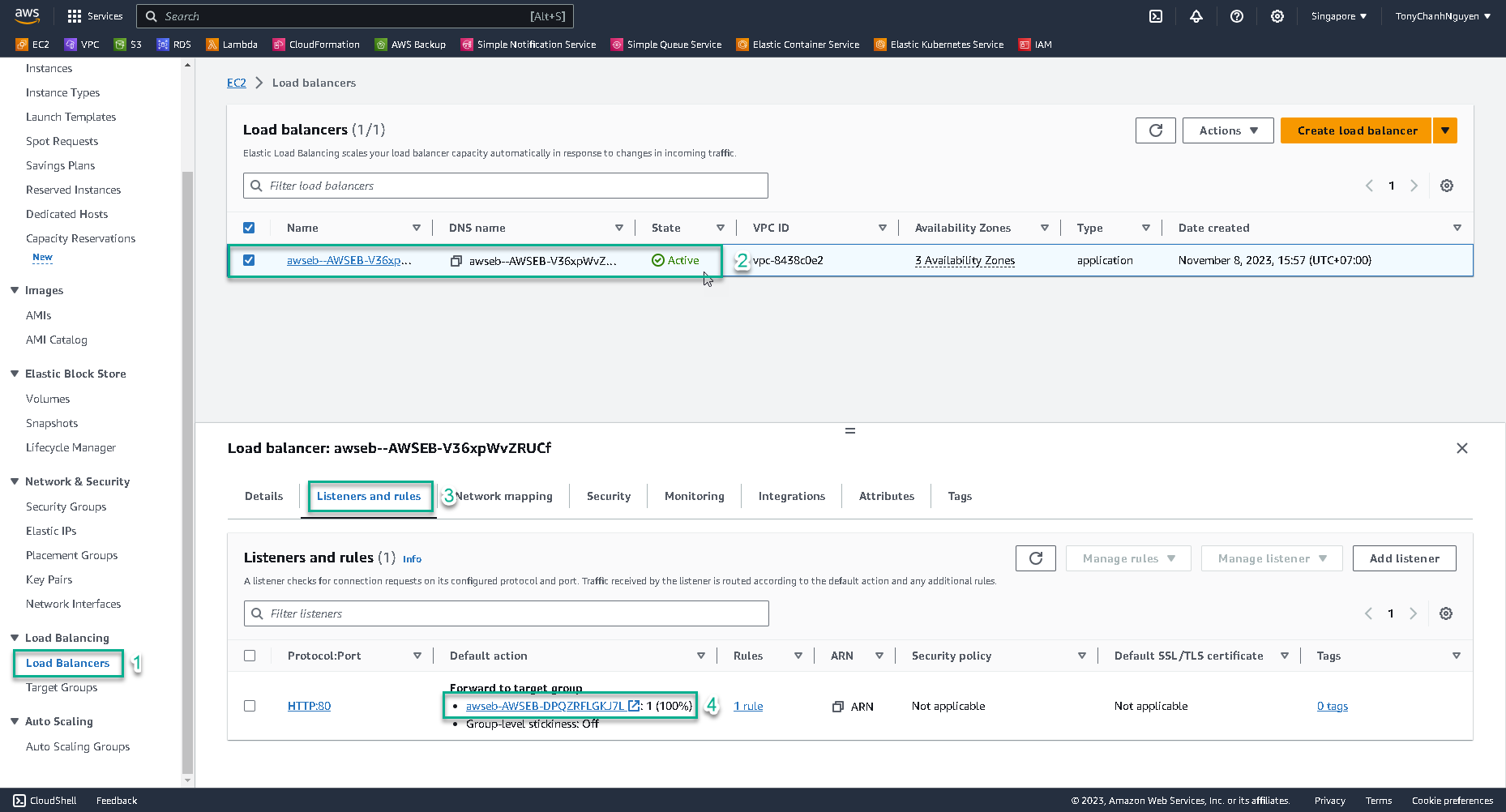
-
In Target Group interface, at Registered targets you can see the instance that belongs to FCJ-My-First-App-env-PROD environment.
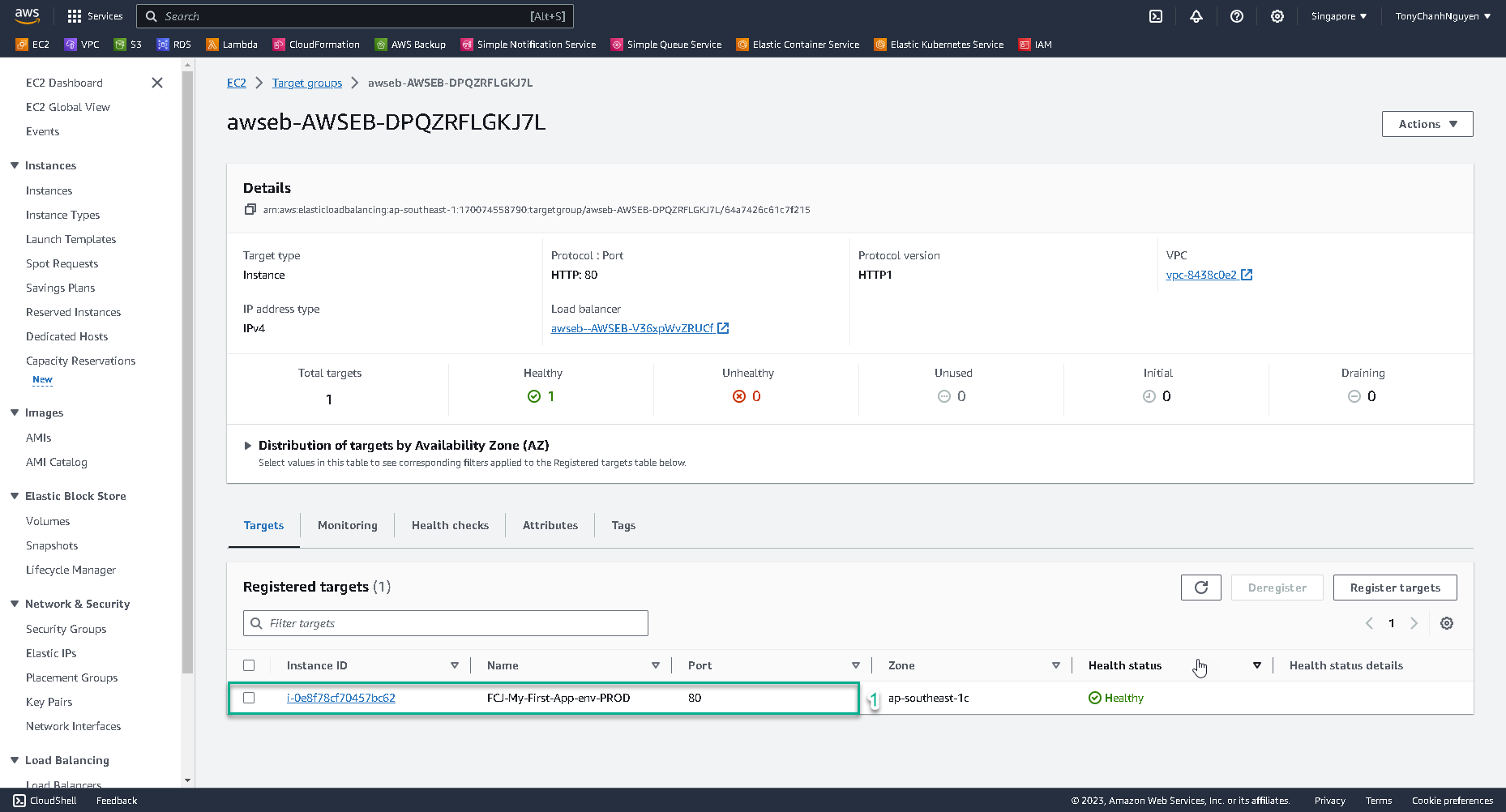
An ASG and ALB was created in Production environment since you selected High availability at Presets when configuring the Elastic Beanstalk.